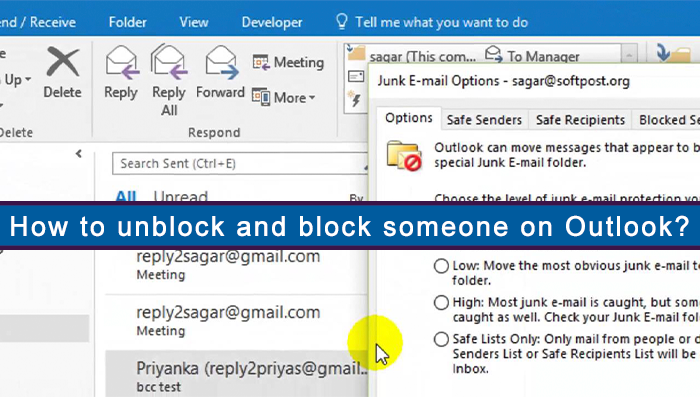You can use Outlook if you wish to block or unblock someone. But, if you don’t know how it works, let us help you. When you add an email address to the blocked sender’s list, Outlook will move the messages from the sender to the Junk Email folder. But please make sure that you secure the email using the mailbox you received their email from if you wish to answer how to unblock someone on outlook . And if you are setting up blocks for accounts, use the Outlook Web App.
Learn How You Can Block Someone On Outlook On Windows
Step 1
At first, you need to click on ‘Junk’ from the Home tab
Step 2
Then click on ‘Junk Email Options….’ And then, move on to the next step
Step 3
After that, select the ‘Blocked Senders’ tab and click on ‘Add.’
Step 4
Then type the email address that you wish to block
Step 5
Click on ‘OK’ and select’Apply’,
Step 6
This will save your changes. And, then, you are done!
How do you block someone on Outlook on Mac?
Step 1
Select an email address
Step 2
Then click on ‘Junk’ and tap on ‘Block Sender’
How do you block someone on Outlook Web App?
Step 1
Click on the Settings cogwheel
Step 2
Then Type ‘blocked senders and domains the search field
Step 3
Then click on ‘Add’. You’ll find this option under ‘Blocked senders and domains.’
Step 4
Then type the email address that you wish to block and click on Enter
Step 5
After that, click on ‘Save’ to answer how to block someone on outlook
How do you unblock someone in Outlook?
Windows:
Step 1
Go to the ‘Blocked Senders’ tab
Step 2
Then select the address to unblock
Step 3
After that, click on ‘Remove.’
Step 4
Then click on Save
How do you unblock someone on Outlook on Mac?
Step 1
Firstly Log into the Outlook Web App
Step 2
Then tap on the Settings cogwheel
Step 3
After that, type ‘block sender and domains’ and open the Blocked sender’s options.
Step 4
Then click on the trash icon
Step 5
Click on ‘Save’
How do you unblock someone on Outlook Web App?
Step 1
Go to the Blocked senders
Step 2
Then select the contacts you wish to unblock
Step 3
Then click on the trash icon and remove them.
Step 4
Lastly, click on ‘Save’ to complete the process.
Troubleshooting Common Outlook Errors while Blocking/Unblocking:
Reasons:
Many Outlook users have complained that Outlook doesn’t work well. And there are times when it doesn’t open and may randomly crash or freeze. Some people say that they cannot even launch the software. And all these issues. Some of the reasons are problematic add-ins and damaged files, corrupted profile or navigation pane issues. However, this issue can be easily solved if you follow the steps given below.
Solution 1
If Outlook keeps crashing on the computer, it can get annoying. Many users have reported this issue. But you can easily fix this issue.
- Many programs keep on running on the back of the other functional programs. And this may conflict with Outlook.
- So restart your computer and reopen Outlook to see if it runs correctly or not. You can also try updating Outlook.
- Some faulty add-ins that run on top of Outlook can affect its functionality.
- So make sure to remove the unnecessary Outlook add-ins.
- Lastly, if nothing works, reinstall Office 365 as it can be the solution for you.
Solution 2
There’s a chance when you open a file in Microsoft Outlook, then Outlook freezes and doesn’t respond. This is a widespread problem that mainly occurs because of external loading content.
- The previously installed add-in interferes with Outlook, mailboxes are too large, outlook data files have become corrupted.
- Or, installed antivirus software is outdated.
- To solve this, install the latest updates.
- The out-of-date files will be replaced by installing necessary, recommended, and optional updates.
- To install the latest Office updates, you’ll have to the link for your version of Windows.
Hopefully, the steps mentioned above and methods help you answer all sorts of questions related to unblocking and blocking someone in Outlook. However, if any issue persists like how to send a secure email in Outlook , go to the official website and report your problem to the team. They have the experience and knowledge needed to help you the best.